How to replace a broken hinge on a Dell Precision 7510
7 min read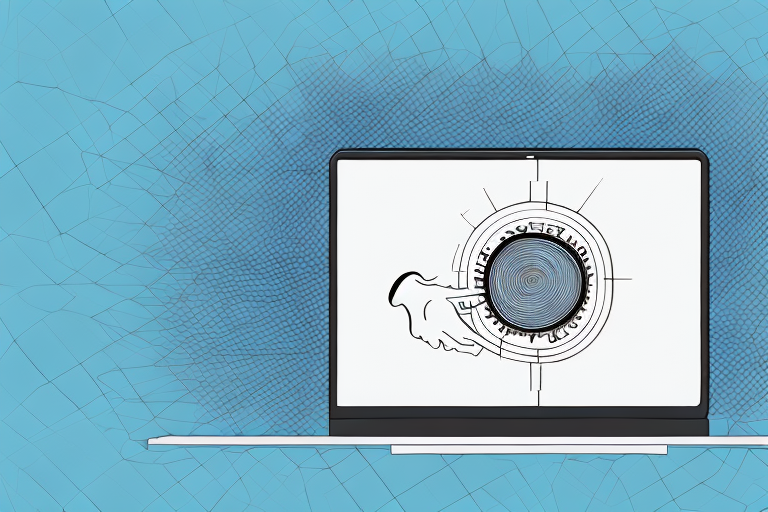
A laptop with a broken hinge being replaced
If you’re a Dell Precision 7510 laptop user, you might already know that hinge problems are a common issue with this model. The hinges are responsible for holding the laptop’s display screen in place, and when they break, it can be a major hassle. Fortunately, there are ways to fix this issue, and replacing the hinge is one of them. Here’s a complete guide on how to replace a broken hinge on a Dell Precision 7510 laptop.
Why broken hinges are a common issue with Dell Precision 7510 laptops
Before we get into the details of how to replace a broken hinge, let’s first understand why this is such a common issue with Dell Precision 7510 laptops. One of the main reasons is the design of the hinge itself. The hinges on this laptop model are famous for being weak and vulnerable to damage. They’re also designed in such a way that they put more pressure on certain areas of the laptop, which can lead to wear and tear over time.
Another reason why hinge problems are common with this laptop model is that many users tend to carry their laptops around without being careful enough. Dropping or mishandling the laptop can result in hinge damage, which can often be severe enough to warrant replacement.
Additionally, the Dell Precision 7510 laptop is often used for heavy-duty tasks such as video editing, graphic design, and gaming. These tasks require a lot of processing power, which can cause the laptop to heat up quickly. Over time, the heat can cause the plastic around the hinges to become brittle and weak, making them more susceptible to damage.
Tools required for hinge replacement
Here are the tools you’ll need to replace the hinge on your Dell Precision 7510 laptop:
- Small screwdriver
- Large screwdriver
- Phillips head screwdriver
- Flathead screwdriver
- Replacement hinge
Make sure to source a replacement hinge from a trusted vendor and ensure that the hinge is compatible with your Dell Precision 7510 laptop model before replacing it.
It’s important to note that hinge replacement can be a delicate process and requires some technical expertise. If you’re not confident in your ability to replace the hinge yourself, it’s recommended that you seek the assistance of a professional technician to avoid causing further damage to your laptop.
Step-by-step guide to remove the broken hinge from Dell Precision 7510
Here’s a step-by-step guide to removing the broken hinge from your Dell Precision 7510 laptop:
- Power off your laptop and disconnect the charger and any other cables or accessories.
- Flip your laptop over so that the bottom is facing up.
- Using a screwdriver, remove all the screws located on the bottom of your laptop.
- Carefully detach the bottom cover from your laptop and set it aside.
- Locate the broken hinge and carefully unscrew it from the laptop’s frame.
- Disconnect the hinge from the laptop’s screen using a screwdriver.
- Remove the broken hinge from the laptop.
It’s important to note that when removing the broken hinge, you should take note of the size and type of hinge so that you can purchase the correct replacement part. You can find this information in your laptop’s user manual or by contacting Dell’s customer support. Once you have the replacement hinge, simply follow these steps in reverse order to install it back onto your laptop.
How to source replacement hinges for Dell Precision 7510 laptops
There are many vendors out there selling replacement hinges for Dell Precision 7510 laptops. However, not all of them are trustworthy. To ensure that you receive a high-quality replacement hinge that’s compatible with your laptop model, source them only from authorized Dell dealers or trusted online marketplaces like Amazon.
Before purchasing a replacement hinge, it’s important to identify the exact model number of your Dell Precision 7510 laptop. This information can be found on the bottom of your laptop or in the system information settings. Having the correct model number will ensure that you purchase the correct hinge for your laptop.
It’s also important to consider the warranty and return policy of the vendor you choose to purchase from. Make sure to read the fine print and understand the terms and conditions before making a purchase. This will ensure that you have a hassle-free experience in case you need to return or exchange the product.
Tips for choosing the right hinge for your Dell Precision 7510 laptop model
When purchasing replacement hinges for your Dell Precision 7510 laptop, make sure that you choose a hinge that’s compatible with your laptop model. Also, consider factors like hinge durability, installation complexity, and customer feedback before making a purchase.
Another important factor to consider when choosing a hinge for your Dell Precision 7510 laptop is the material it’s made of. Hinges made of high-quality materials like stainless steel or aluminum are more durable and long-lasting compared to those made of plastic or other low-quality materials.
Additionally, it’s important to ensure that the hinge you choose is easy to install. Some hinges may require professional installation, which can be costly and time-consuming. Look for hinges that come with clear installation instructions and are easy to install on your own.
Installing the new hinge on your Dell Precision 7510 laptop
Here’s a step-by-step guide to installing the new hinge on your Dell Precision 7510 laptop:
- Attach the new hinge to the laptop’s screen using a screwdriver.
- Screw the new hinge in place on the laptop’s frame using a screwdriver.
- Carefully reattach the bottom cover to your laptop and screw it in place using a screwdriver.
- Power on your laptop and test the new hinge to ensure proper functioning.
It is important to note that before attempting to install a new hinge on your Dell Precision 7510 laptop, you should ensure that you have the correct replacement part. You can find this information by checking the model number of your laptop and searching for compatible replacement hinges online or contacting Dell customer support.
If you are not comfortable with performing the installation yourself, it is recommended that you seek the assistance of a professional technician. Attempting to install the hinge without proper knowledge and tools can result in damage to your laptop and may void any warranty or service agreements.
Common mistakes to avoid during hinge replacement on a Dell Precision 7510 laptop
When replacing the hinge on your Dell Precision 7510 laptop, make sure to avoid these common mistakes:
- Applying too much force when removing or installing screws, which can cause further damage to the laptop.
- Not disconnecting the battery before starting the replacement process, which can result in electrical damage to the laptop.
- Not being careful enough when handling the laptop’s delicate components, which can lead to additional damage.
It is also important to ensure that you have the correct replacement hinge for your Dell Precision 7510 laptop. Using an incompatible hinge can cause issues with the laptop’s display and affect its overall functionality. It is recommended to purchase the replacement hinge from a reputable supplier and to double-check the model number before making the purchase.
Testing the new hinge and ensuring proper functioning of your Dell Precision 7510 laptop
Once you’ve installed the new hinge, it’s essential to test it thoroughly and ensure that your Dell Precision 7510 laptop is functioning correctly. Open and close the laptop’s screen several times to ensure that the hinge is secure and able to hold the screen in place without wobbling or causing any disruptions.
Another important step in testing the new hinge is to check for any unusual sounds or resistance when opening and closing the laptop. If you notice any strange noises or difficulty in moving the screen, it may indicate that the hinge is not properly installed or needs further adjustment.
It’s also recommended to check the alignment of the screen with the keyboard and the overall stability of the laptop. If you notice any issues with the screen’s positioning or the laptop’s stability, it’s best to consult a professional technician to avoid any further damage to your device.
Troubleshooting common issues that may arise after hinge replacement on a Dell Precision 7510 laptop
If you experience any issues with the new hinge after installation, don’t panic. Here are some common problems that may arise, along with their troubleshooting tips:
- Screen movement is stiff: This may happen due to overtightening of the screws. Loosen the screws a bit and test again.
- Screen wobbling: This could happen if the screws are too loose. Tighten the screws a bit and test again.
- Screen not closing properly: This could be due to misalignment of the hinge. Try opening and closing the screen at different angles to see if it solves the problem. Otherwise, you may need to reinstall the hinge.
Replacing the hinge on your Dell Precision 7510 laptop may seem like a daunting task, but with the right tools and information, it’s entirely doable. Follow the steps outlined in this guide, and you’ll have your laptop functioning as good as new in no time.
It’s important to note that hinge replacement should only be attempted if you have experience with laptop repairs or are comfortable with taking apart and reassembling your laptop. If you’re unsure about your ability to perform this repair, it’s best to seek professional help to avoid causing further damage to your device.


