How to fix a slow internet connection on a Dell XPS 13 7390
5 min read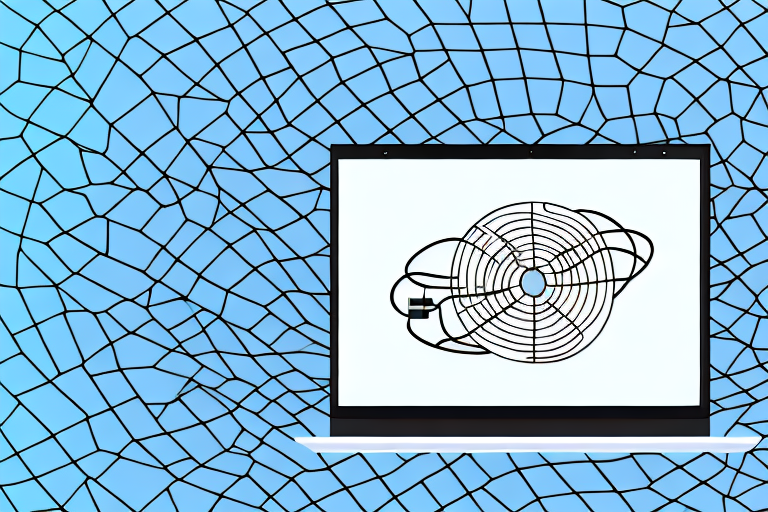
A laptop with a router and cables to show how to fix a slow internet connection
Are you experiencing slow internet speeds on your Dell XPS 13 7390? A slow internet connection can be frustrating, especially when you need to complete important tasks online. Before you start to panic, it’s important to understand the possible causes of slow internet speeds on your laptop. In this article, we’ll discuss the various factors that could cause slow internet connection on your Dell XPS 13 7390, and provide tips and tricks on how to fix them and enhance your browsing experience.
Understanding the causes of slow internet connection on a Dell XPS 13 7390
The first step in fixing a slow internet connection on your Dell XPS 13 7390 is understanding the various factors that could be contributing to the problem. Some of the common causes of slow internet connection on laptops include:
- Weak Wi-Fi signal.
- Outdated network drivers.
- Malware or viruses on your laptop.
- Too many background apps and programs running.
- Browser settings that need optimization.
To effectively fix a slow internet connection, you will need to identify the root cause of the problem on your Dell XPS 13 7390, and find a solution that addresses it directly.
Another factor that could contribute to slow internet connection on your Dell XPS 13 7390 is the distance between your laptop and the Wi-Fi router. If you are too far away from the router, the signal strength may be weak, resulting in slow internet speeds. Additionally, if there are physical barriers such as walls or furniture obstructing the signal, this could also cause slow internet connection. To improve your internet speed, try moving closer to the router or removing any obstructions that may be blocking the signal.
Tips and tricks to troubleshoot a slow internet connection on a Dell XPS 13 7390
The following tips and tricks will help you fix a slow internet connection on your Dell XPS 13 7390:
Reset your network settings
If you’re experiencing slow internet speeds on your Dell XPS 13 7390, resetting your network settings can be a quick fix. To do this, go to “Settings,” click on “Network and Internet,” and then choose “Network reset.” This will reset all your network settings back to default, including your Wi-Fi credentials and VPN settings. You may need to reconnect to Wi-Fi and re-enter login information after this reset.
Update your network drivers
Outdated network drivers could be contributing to slow internet speeds on your Dell XPS 13 7390. To update your drivers, go to “Device Manager,” locate your network drivers, and then right-click and select “Update driver.” This will ensure that your drivers are up to date and functioning optimally.
Optimize your browser settings
The settings on your browser can affect your internet speed on your Dell XPS 13 7390. To optimize your browser for faster speeds, you can clear your cache and cookies, disable add-ons and extensions, and minimize the number of tabs open at any given time.
Use an Ethernet cable
Using an Ethernet cable can significantly improve your internet speeds on your Dell XPS 13 7390. This is because the cable provides a more stable and secure connection to the internet. If you’re running large downloads or high-definition video streaming, an Ethernet connection is the way to go.
Identify and remove malware
If your laptop has been infected with malware or viruses, this could negatively impact your internet speeds. To identify and remove malware, use a reputable antivirus program to scan your laptop. Once any malicious software is detected and removed, your internet speeds should return to normal.
Manage your background apps and programs
Too many apps and programs running in the background can drain your laptop’s resources and lead to slower internet speeds. To improve your speeds, close unnecessary apps and programs running in the background on your Dell XPS 13 7390, and keep only the essentials running.
Optimize your Wi-Fi signal strength
A weak Wi-Fi signal can contribute to slow internet speeds on your Dell XPS 13 7390. To improve your signal strength, move closer to the router, consider purchasing a Wi-Fi extender, or adjust the router’s settings for better signal coverage.
Check your internet plan and provider
If you’ve tried all the above tips and tricks and are still experiencing slow internet speeds on your Dell XPS 13 7390, it may be worth checking your internet plan and provider. Some internet plans have data caps or speed limits that could be affecting your speeds. Additionally, your internet provider may be experiencing network congestion or technical issues that are causing slow speeds. Contact your provider to discuss your options and see if there are any solutions available.
The importance of prioritizing your network usage
Finally, to achieve better internet speeds on your Dell XPS 13 7390, it’s imperative to prioritize network usage. If you’re running tasks that require high-bandwidth usage, such as streaming or video conferencing, make sure to close other apps and programs that may be competing for bandwidth. This will ensure that your Dell XPS 13 7390 is using your available network resources as efficiently as possible, thus resulting in faster browsing speeds.
In conclusion, a slow internet connection on your Dell XPS 13 7390 can be fixed using a variety of methods. The key is to identify the root cause of the problem and apply a solution that addresses it directly. With these tips and tricks, you can ensure that your internet speeds are optimized for all your internet activities and tasks.
Another important factor to consider when optimizing your network usage is to ensure that your Wi-Fi signal is strong and stable. If your Dell XPS 13 7390 is far away from your router or if there are physical barriers such as walls or furniture obstructing the signal, your internet speeds may suffer. To remedy this, consider moving your router closer to your laptop or investing in a Wi-Fi extender to boost your signal strength. Additionally, make sure that your router is up to date with the latest firmware updates to ensure optimal performance.


