How to troubleshoot a Dell G3 overheating
9 min read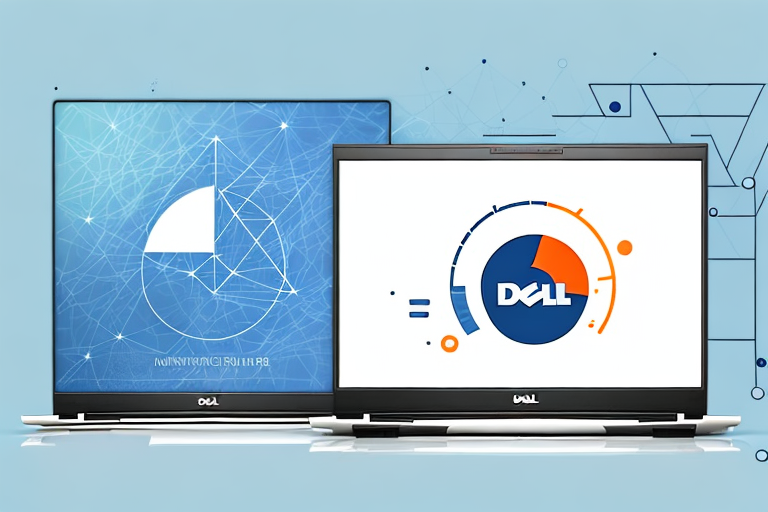
A dell g3 laptop with a thermometer indicating overheating
Dell G3 is a powerful laptop, often used for gaming or demanding tasks. However, sometimes the powerful processor and graphics card can generate an excessive amount of heat, leading to problems like decreased performance and even system crashes. In this article, we will discuss the common causes of Dell G3 overheating and how to troubleshoot this issue.
What causes a Dell G3 to overheat?
Several factors can contribute to a Dell G3 overheating. The most common cause is the accumulation of dust and debris inside the laptop, which can block the air vents and prevent proper ventilation. The fans of the laptop may also stop working, leading to overheating. Overclocking, or running the laptop at a higher speed than recommended, can also cause overheating.
Another factor that can cause a Dell G3 to overheat is the use of resource-intensive applications or software. Running multiple programs simultaneously or using software that requires a lot of processing power can put a strain on the laptop’s hardware, leading to overheating. Additionally, using the laptop on a soft surface, such as a bed or couch, can block the air vents and cause the laptop to overheat. It is important to use the laptop on a hard, flat surface to ensure proper ventilation and prevent overheating.
Signs of overheating in a Dell G3
When a Dell G3 is overheating, some common signs include a loud fan noise, the laptop shutting down randomly, the system freezing, and decreased performance. The laptop may also become too hot to touch, and you may notice the fan running continuously.
One of the main causes of overheating in a Dell G3 is a buildup of dust and debris in the laptop’s cooling system. This can block the airflow and cause the system to overheat. To prevent this, it is important to regularly clean the laptop’s vents and fans using compressed air or a soft brush.
Another way to prevent overheating in a Dell G3 is to avoid using the laptop on soft surfaces such as a bed or couch. This can block the airflow and cause the laptop to overheat. Instead, it is recommended to use the laptop on a hard, flat surface such as a desk or table.
Common mistakes that cause Dell G3 to overheat
We mentioned dust and debris accumulation earlier, which can happen when the laptop is not cleaned regularly. Another common mistake is using the laptop on soft surfaces like beds or carpets, which can block the airflow and cause overheating. Running too many programs at once, especially resource-intensive games or software, can also cause the laptop to overheat.
Additionally, using the laptop in direct sunlight or in a hot environment can also cause overheating. It is important to keep the laptop in a cool and well-ventilated area to prevent overheating. Another mistake that can cause overheating is overclocking the laptop’s CPU or GPU, which can put excessive strain on the components and cause them to overheat. It is important to use the laptop within its recommended specifications to avoid overheating and potential damage to the hardware.
How to prevent your Dell G3 from overheating
The best way to prevent Dell G3 overheating is to keep the laptop clean and free of dust and debris. Wiping the laptop with a microfiber cloth regularly and using compressed air to blow out any dust or debris can ensure proper airflow. Using a cooling pad can also help prevent overheating by improving ventilation.
Another way to prevent Dell G3 overheating is to adjust the power settings. By reducing the brightness of the screen and limiting the number of programs running simultaneously, you can reduce the workload on the laptop’s processor and graphics card, which can generate heat. Additionally, you can use a software tool to monitor the temperature of your laptop and adjust the fan speed accordingly.
If you are still experiencing overheating issues, you may need to consider upgrading the thermal paste or replacing the cooling system. Thermal paste is a compound that helps transfer heat from the processor to the heatsink, and over time, it can dry out and lose its effectiveness. Upgrading to a high-quality thermal paste can significantly improve the cooling performance of your laptop. If the cooling system is damaged or malfunctioning, replacing it with a new one can also solve the overheating problem.
The importance of proper ventilation for your Dell G3
As mentioned earlier, proper ventilation is crucial for a Dell G3 to function correctly and avoid overheating. When the air vents and fans are blocked, the laptop’s internal temperature rises, leading to several issues. It is essential to ensure that the air vents are not blocked and that the fans are functioning correctly.
One way to ensure proper ventilation is to use a cooling pad. A cooling pad is a device that sits underneath your laptop and helps to dissipate heat. It usually has fans that blow cool air onto the bottom of the laptop, which helps to keep the internal temperature down. Cooling pads are especially useful if you use your Dell G3 for extended periods or if you use it for resource-intensive tasks like gaming or video editing.
Another way to ensure proper ventilation is to clean the air vents and fans regularly. Over time, dust and debris can accumulate in the air vents and fans, which can block the airflow and cause the laptop to overheat. To clean the air vents and fans, you can use a can of compressed air or a soft brush. Be sure to turn off your laptop and unplug it before cleaning the air vents and fans.
How to clean the internal components of your Dell G3 for optimal performance
For optimal performance, it is essential to clean the internal components of your Dell G3 regularly. However, we recommend that you do this only if you are comfortable with opening up the laptop’s back panel. You can use compressed air and a soft brush to clean the fans, heat sink, and air vents. Cleaning the internal components will ensure proper ventilation and prevent overheating.
Before you start cleaning the internal components, make sure to turn off your Dell G3 and unplug it from the power source. It is also recommended to wear an anti-static wristband to prevent any damage to the laptop’s components due to static electricity.
If you notice that your Dell G3 is still overheating even after cleaning the internal components, it may be time to replace the thermal paste. The thermal paste is a compound that helps transfer heat from the CPU and GPU to the heat sink. Over time, the thermal paste can dry out and lose its effectiveness, leading to overheating. You can purchase thermal paste online or at a computer hardware store and follow online tutorials to replace it.
The benefits of using cooling pads and other accessories for your Dell G3
Cooling pads can improve the Dell G3’s ventilation and prevent overheating by providing a stable surface for the laptop and additional fans to improve airflow. Other accessories like laptop cooling stands and laptop coolers can also help prevent overheating.
In addition to preventing overheating, using cooling pads and other accessories can also improve the performance of your Dell G3. When a laptop overheats, it can cause the processor to slow down, which can lead to lagging and decreased performance. By keeping your laptop cool, you can ensure that it is running at its optimal speed and performance.
Furthermore, using cooling pads and other accessories can also extend the lifespan of your Dell G3. Overheating can cause damage to the internal components of your laptop, which can lead to costly repairs or even the need for a replacement. By investing in cooling pads and other accessories, you can protect your laptop and ensure that it lasts for years to come.
How to optimize the power settings on your Dell G3 for better performance and reduced heat output
Reducing the heat output can be achieved by optimizing the power settings of the Dell G3. Setting the laptop to a power-saving mode can reduce the processor’s speed and reduce heat output. You can also limit the number of programs running at once, reduce the screen’s brightness, and switch off Bluetooth and Wi-Fi to reduce power consumption and heat output.
Another way to optimize power settings on your Dell G3 is to adjust the power plan. The power plan determines how much power is used by the laptop and can be customized to suit your needs. You can choose from different power plans such as balanced, power saver, and high performance. The balanced plan is the default setting and balances performance and power consumption. The power saver plan reduces power consumption and is ideal for when you are using the laptop on battery power. The high-performance plan maximizes performance but uses more power and generates more heat.
In addition to optimizing power settings, you can also improve the performance of your Dell G3 by upgrading the hardware. Upgrading the RAM and storage can significantly improve the laptop’s performance. The Dell G3 has two RAM slots and can support up to 32GB of RAM. Upgrading the storage to a solid-state drive (SSD) can also improve the laptop’s performance by reducing boot and load times. However, upgrading the hardware may void the warranty, so it is important to check with Dell before making any changes.
Best practices for maintaining a healthy temperature range in your Dell G3
Maintaining a healthy temperature range in your Dell G3 ensures optimal performance and prevents overheating. Best practices include keeping the laptop on a hard, stable surface, cleaning the laptop regularly, and monitoring the temperature using software tools. Fans and air vents should be kept free of dust and debris, and the laptop should not be overclocked.
In addition to these best practices, it is also important to ensure that the laptop is not exposed to extreme temperatures. Avoid using the laptop in direct sunlight or in very cold environments, as this can cause the internal components to work harder and generate more heat. It is also recommended to use a cooling pad or external fan to help regulate the temperature during intensive tasks such as gaming or video editing.
Top software solutions for monitoring and controlling temperature in your Dell G3
Several software tools allow you to monitor your laptop’s temperature and control heat output. Some popular options include SpeedFan, HWMonitor, Core Temp, and Real Temp. These tools can help you identify the cause of overheating and take appropriate steps to control it.
Troubleshooting tips for fixing common overheating problems in a Dell G3
If you are experiencing overheating problems, several troubleshooting tips can help. You can try cleaning the laptop’s air vents and fans, reducing the number of programs running, and optimizing the power settings. You can also try using a cooling pad or lowering the laptop’s overclocking settings.
When to seek professional assistance with a Dell G3 that is consistently overheating
If your Dell G3 is consistently overheating, it may be time to seek professional assistance. A certified technician can diagnose and repair any hardware or software issues that may be causing the overheating. They can also help you choose the best cooling accessories and advise you on the best practices for maintaining a healthy temperature range.
Conclusion: Keeping Your Dell G3 Cool and Running Smoothly
We hope this article has provided you with essential tips and information on how to troubleshoot your Dell G3’s overheating issues. Keeping your laptop clean, monitoring its temperature, and using cooling accessories can help you maintain a healthy temperature range and ensure optimal performance. Remember to follow best practices and seek professional assistance if needed to keep your Dell G3 running smoothly.


